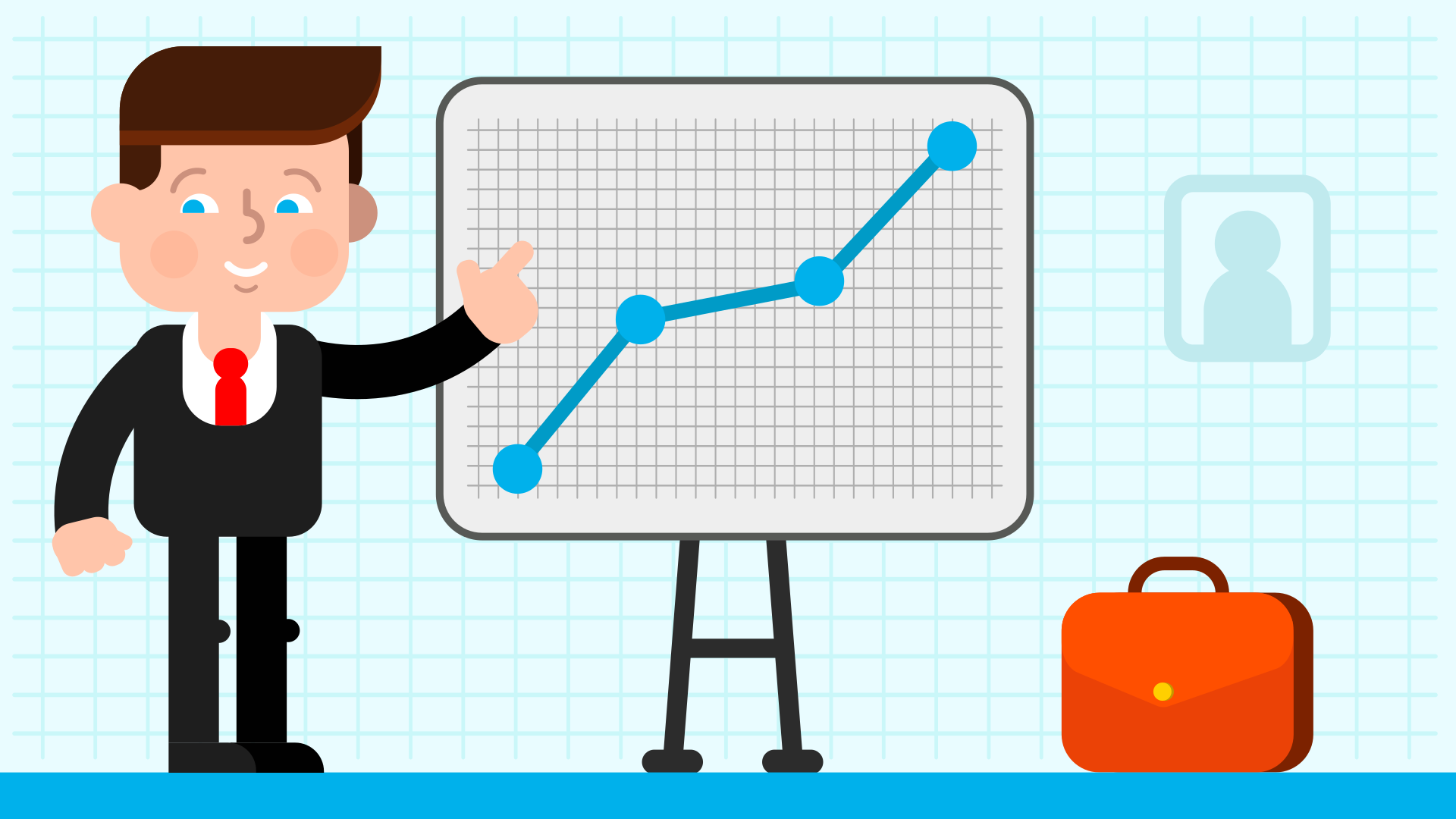It is now safe to say that Google Shopping completely subverted the domestic online marketing market in the second half of 2019. There’s not a single PPC conference without a Shopping show. There’s no coincidence: many of us have been waiting for Google to finally make Shopping ads and the Merchant Center platform available in Hungary. It certainly opened up a new opportunity for advertisers, as unlike text ads so far, search terms can now be displayed with unique product offerings with the product name, image, price, and distributor’s brand name.
What is Google Shopping advertising for and what are its most important benefits?
Images and prices are easier to attract customers’ attention than text ads, so there’s a better chance that buyers will choose the one they like most. Best of all, we can appear with multiple products at the same time, thus increasing our competitive advantage. Finally, since customers get relevant information about our product before they click, they are much more likely to make a purchase after arriving on the website.
Who can use Google Shopping campaigns?
- Shopping campaigns are primarily used by online retailers. You can achieve good results with these ads if you are engaged in e-commerce by a company.
- Shopping ads aren’t available in all countries, for example, in Hungary, it only started in the summer of 2019. For international trade, check out the current country list in the Merchant Center.
- A number of technical conditions must also be met before you can launch Shopping ads, so you must also contact the developer of the webshop. After you have completed the technical settings, you can start the campaigns.
What results can Google Shopping bring?
Shopping is a very good advertising tool, as we can drive relevant traffic to our site. If you search for the names of our products, chances are you’ll be shopping soon. Still, shopping advertising is not a miracle weapon either: it will be incredibly effective for some products and webshops, and it will operate at a lower efficiency than others.
There is therefore unfortunately no uniform answer to the return. The setting is only the first step and then comes the real challenging optimization work. There are also huge differences between marketing21 accounts: our best campaigns can bring roads over 20, but some accounts where Shopping ROAS over 4 is also a good result.
Set up a Google Shopping ad step by step
If you’ve decided to go shopping, you’ll need to go through a number of settings. First, you’ll need a Merchant Center account where you can upload your product feed. If you’re familiar with the world of Facebook catalog ads, you may be familiar with some of the stages of the process.
Merchant Center basic settings
- As an online marketer, the first task will be a merchant center registration. To do https://www.google.com/retail/solutions/merchant-center/, you need to open the link and then click Get started.
- You’ll then need to sign in with a Google Account as usual.
- On the first page of registration, you must select the country according to how your ads are displayed. If you have registered your company in Slovakia but want to advertise in Hungary, the latter must be selected.
- Then, enter your company’s brand name in the Business display name box. It is not worth writing unnecessary Kft. and other additional information, because the information provided here will also appear in the advertisements.
- In the next window, you must approve the terms of use and the contact rules.
- Then the programs you want to be a part of. In our case, checkbox shopping ads are mandatory. Otherwise, you can change the values you enter here later, which you’ll need, for example, if you want to use the Merchant Center for dynamic Display ads.
You’ll then need to make three mandatory settings to run a Shopping ad. All three settings are available from the “Shopping Ads Setup” menu item.
- Website verification: merchant center account must authenticate our webshop. First, we provide our domain name, and then we can choose from three authentication options. We may verify your eligibility with a Google Analytics or Google Tag Manager account. This will work if our Google account has editorial permissions for your webshop GA or GTM account. Otherwise, the HTML tag or HTML file upload option familiar to Search Console users remains.
Note: Merchant Center must be continuously authenticated. If authentication is terminated for some reason, our campaigns will not work.
- Upload products: First you need to upload a so-called primary feed, which ideally includes all available products in the webshop. There are four feed types that can be used: Google Sheet, custom single upload file, Content API, and the most commonly used timed upload (Scheduled fetch). Most webshop systems support the latter. In this case, the webshop automatically generates a file containing a product list with the necessary information and then updates it with on-hand inventory and availability information. This file is always available on our website, so you only need to enter the URL in the merchant center. It’s a good idea to set it to scan the file on a daily basis to ensure that the catalog is fresh.
Note: a few minutes after you upload the product catalog, you can see a compilation of technical errors and fix them. However, the approval of each product is a longer process, usually, we see the results after 2-3 days. For a successful upload, it’s also a good idea to review google shopping feed requirements, as google can reject our products because of a few minor mistakes.
- Connect Merchant Center and Google Ads: the last task is to connect your MC and Google Ads accounts. To do this, first look at your ten-digit Google Ads account ID code, and then in the MC, click the settings icon where you select Linked Accounts. You’ll need to enter your account ID code, and then a request will be sent to Google Ads. The request must already be approved in Google Ads. The request can be found here: Devices and Settings / Linked Accounts / Google Merchant Center.
Create a Shopping campaign
You can create campaigns in Google Ads and, for Shopping, choose between a smart or standard campaign type. With a smart or smart campaign in English, we leave ourselves completely to the system, we don’t have the option to set up many settings, even device adjustments. However, it’s also worth experimenting with smart campaigns because they can produce good results. However, the system recommends that we not advertise the same products as those in the smart campaign in other campaigns in order to learn machines.
How to build Shopping campaigns
With standard Shopping advertising, we can build our campaigns using a variety of tactics. We currently have a structure of three campaigns that deliver the best results for large accounts. You can specify a priority level for each of them by low, medium, or high values. Thus, if a product is included in more than one campaign, priority will be given to the one that has a higher priority. If your campaigns have the same level, the product with the higher bid will be shown. The three campaign settings we recommend are:
- Bestseller: It’s a good idea to put the highest-grossing and most-grossing products separately in a best seller campaign with a high priority level. This gives our best products and product groups a top priority and can often appear.
- Campaign segmented by product category (standard priority): You can also create a mid-priority campaign broken down by product category. We can leave out our low-return products, such as accessories and parts. Segmentation gives us complete control over max CPC.
- All other products (low priority): You may want to leave a campaign with a low priority with an ad group that includes all products with low CPC so that all of our other products can compete. Later, if a product or product group succeeds here, it can be transferred to the higher priority campaigns.
Optimize Google Shopping campaigns
While there’s still plenty to go on, let’s get 6 points to focus on when optimizing your Shopping campaigns.
- The breakdown into ad groups and product groups
To optimize properly, create category ad groups in the first round, including product groups. If we put closely related, homogeneous products in a group, optimization will also be easier for us in the future. If you want to activate only certain products within a product group, you can add products by Item ID or Item ID in English. In this case, be sure to exclude the remaining products from the group.
- Exclude search terms
Excluding irrelevant search terms is one of the keys to successful shopping campaigns. Once we’ve grouped properly, we know exactly what products are in our ad group, which makes it easier for us to exclude. For example, if you offer stainless steel work tables, general words such as rust should be excluded. We also recommend that you exclude terms with a low click-through rate or that are the most poetic but non-conversion expressions. Simple filters make it easy to determine them, but it’s a good idea to analyze at least a month’s worth of data to make a safe decision.
- Increase the bid value of products that produce good results
Within a product group, you can clearly see which products are converting with the right targets and which products are not delivering results, with the aforementioned Item ID or Item ID resolution. We raise the bids for products that perform well.
If a product spends a lot but doesn’t bring the numbers, we can reduce its bids or exclude it completely from the product group.
- Ad scheduling and local optimization
Simple but important optimization processes can save you significant amounts of money. If we see, based on the data, that we achieve better results on certain localizations, we can put a positive bid adjustment on them. In the same way, you can set negative bid adjustments for poorly performing locations or exclude them completely.
Like the previous one, let’s go through the ad schedule at least once a month to see which days and hours your results are better or worse. For example, if you see that there are no or only a small number of conversions on weekends, you can exclude Saturdays and Sundays or set them with negative bid adjustments. Similarly, if you spend only money during the night hours, or if you see that a significant part of your results come in the mornings, then you should use them to shape your bids.
- Device-based bid adjustment
Webshop conversion rates can vary widely by device category. It’s a good idea to set device-based bid adjustments based on ROI numbers: for example, if you have a lower conversion rate on a mobile device, you can adjust your bid to change max CPC.
- Optimize your product feed
Because shopping campaigns don’t show ads based on keywords, google pulls in the most relevant products for search terms based on data from a feed or product data feed uploaded to the merchant center, so optimizing the data table is a priority. For example, in the case of an inappropriate and sufficiently informative title, impressions may be lost. To avoid this, accurate and relevant information should be included in the title. Likewise, product descriptions and images of the right quality determine the success of our campaigns. Optimizing the product data feed may be a longer task, but if everything is carefully filled in, we can achieve significant results.
It’s a good idea to take the time to optimize your Shopping campaigns because, with a simpler change, you can save big money and make a significant contribution to the success of your campaigns.